各種アプリケーション
FreeBSD8.2は、linux_base-f10が使えることで、Flash10のインストールができます。YouTubeの動画をブラウザ内で見ることも可能です。
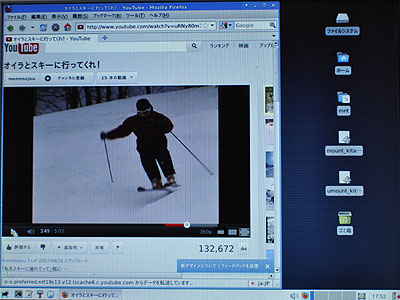
(1)Portsを最新に...makeがうまくいかず最新にしたらOKが出たので...先に書いておきます
(初回なら)
# portsnap fetch
# portsnap extract
(以後なら)
# portsnap fetch
# portsnap update
8.2インストール直後なので無いはず...確認
# kldstat -v | grep -i linux
# grep -i linux /etc/rc.conf
/etc/rc.confに以下を追記
linux_enable="YES"
カーネルモジュールをロード...これしないとbase-f10のmakeができない
# kldload linux
ロードを確認
# kldstat -v | grep -i linux
330 uhub/usb_linux
32 1 0xc66db000 26000 linux.ko (/boot/kernel/linux.ko)
506 linuxaout
505 linuxelf
# cd /usr/ports/emulators/linux_base-f10
# make install
# cd /usr/ports/www/linux-f10-flashplugin10
# make install
ここがPortsを最新にする前はerrorで止まった
# cd /usr/ports/www/nspluginwrapper
# make install
# nspluginwrapper -v -a -i
# cd /usr/ports/japanese/acroread8
# make install clean
/etc/rc.conf に追記 「linux_adobe_enable="YES"」
画像処理ソフトの定番
# cd/usr/ports/graphics/gimp
# make configure
# make install
動画再生ソフトの定番
# cd/usr/ports/multimedia/mplayer
# make configure
# make install
でOKなのですが、OSをインストールしたばかりの私の環境では
# cd/usr/ports/devel/libtool
# make configure
# make install
を先にしておく必要がありました。
シンプルなFTPソフト
# cd/usr/ports/ftp/gftp
# make configure
# make install
画像ビュワー
# cd/usr/ports/graphics/gqview
# make configure
# make install
テキストエディタ...mousepadで十分だけど、GUIな私はこちらかな
# cd/usr/ports/editors/gedit
# make configure
# make install
動画プレーヤー、Mplayerはすごいけど私はこちらかな
# cd /usr/ports/multimedia/gnome-mplayer/
# make configure
# make install
オフィスソフトの定番...フリーウェアの大御所
インストールもパッケージがないようなので、portsを使います。
とんでもなく時間かかります。3時間くらい...。途中の選択枝で止まるので、そこを手動で先にすすめないとさらにのびます。
寝ている間にすることもなりません (^^;) FreeBSDをデスクトップというのはマニアの世界だなあ。
# cd /usr/ports/editors/libreoffice
# make configure LOCALIZED_LANG=ja
日本語指定オプションでmakeします。
以下の必要ライブラリのバージョンが古いとメッセージが出て止まりました。
# cd /usr/ports/lang/python26/
# make configure
# make reinstall
指定されたものをインストール(リ・インストール)して再度続行
# make configure LOCALIZED_LANG=ja
すすんでいきますが、時間かかります。昔のようにそのPCでは、何もできないとならないのが今です。同じPCでネット見たり...暇つぶしもできます。そんな神経質にやってませんので。
# make install package
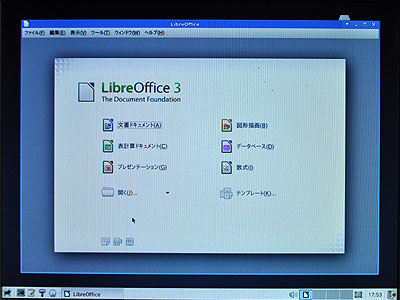
インストールに3〜4時間、う〜ん、やっぱサーバーOS、デスクトップはお遊びです (^^)
前へ | 次へ
もくじ